Keyboard Shortcuts for Even Faster Testing
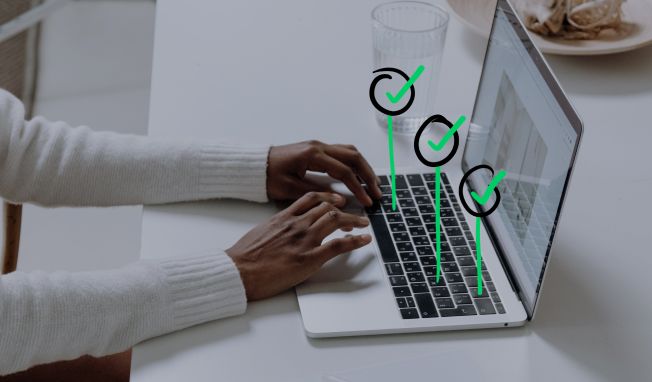
Keyboard Shortcuts for Even Faster Testing
Experience faster test result recording with Testpad's new keyboard shortcuts; during testing: press 'p' for pass, 'f' for fail, 'b' for blocked, 'q' for query, or 'x' for exclude. And bonus: hit spacebar for a pass as the quickest way to hammer through your testing.

estpad now supports keyboard shortcuts to set the results of tests during testing. This was a much requested feature and one we were only too happy to implement for our own testing too (testing Testpad with Testpad gets very meta!).
EDIT: Screenshots pre-date the big UI update in June 2018, but the shortcuts are still there and can save a lot of time
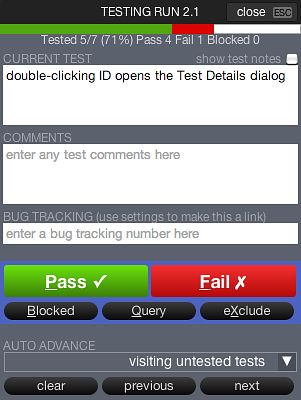
When running a test, with the Test Run dialog open (pictured right), you can press:
- 'p' or 'space' for pass
- 'f' for fail
- 'b' for blocked
- 'q' for query
- 'x' for exclude
You'll need focus on the result buttons (also as pictured right) for these new shortcuts to work.
If you want to record comments and issue numbers, hit 'tab' to cycle through the input boxes and finish a test by setting its pass/fail status. For example, the sequence to fail a test with a comment and issue number would be:
- Press 'tab' to move focus to the Comments field and type a comment
- Press 'tab' to move focus to the Issue field and type an issue number
- Press 'tab' to move focus back onto the result buttons
- Press 'f' to fail the test and auto-advance to the next test
Really Fast Checklists
If your tests are just simple checks that mostly pass without comment, then the spacebar shortcut (as an alternative to 'p') makes for a very fast way to zap through a checklist, ticking off items as they're checked.
Edit Tests during Testing
As before, you can continue to edit test decriptions during a test run. This is useful as you're most likely to discover a problem with the test description during a test run, and being able to edit the test right there and then saves on having to remember to come back later
Using the mouse, you can click on the test text, make the edits, then click back on the Test Run details dialog to continue testing.
Or if you prefer to stay on the keyboard, hit 'Esc' to close the Test Run dialog, hit 'Enter' to start editing the currently selected test row, make the edits, hit 'Esc' to finish editing the test row and type 'Alt-X' to resume testing.
As usual, if you've got any comments or feedback on the new shortcuts, please send me an email at stef@testpad.com.
