Improved Filter Controls and more
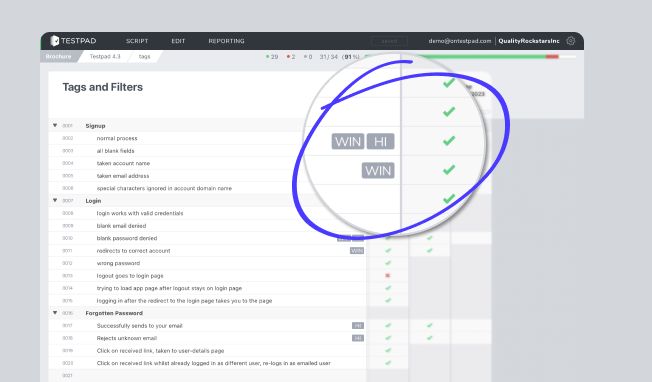
Improved Filter Controls and more
Test Runs now support logical OR and AND operators for improved filtering of which tests to include (or exclude) from your test plans.

his weekend saw lots of small improvements for Testpad, the biggest of which is an upgrade to how tagging and filtering works.
EDIT: Screenshots pre-date the big UI update in June 2018, but the tagging and filtering are very much still supported as described
Filter with OR logic
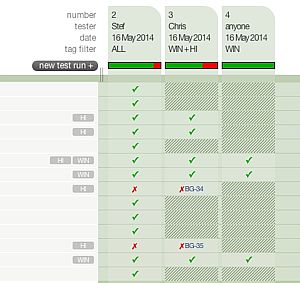
Test Runs (columns) have a Tag Filter field that defaults to "ALL" which means that run will include all the tests. If you change this to e.g. "WIN", then that run will only include tests that are tagged "WIN", and the rest will be drawn greyed out.
Multiple tags can be supplied, and as before, if separated by a comma or space, will be applied using logical AND. For example, a run with Tag Filter set to "WIN HI" will only include test rows that are tagged with both WIN AND HI. If the desire was to include all rows with either tag WIN or tag HI, then that didn't used to be possible. However, with this release, you can now use the '+' character to achieve this kind of additive filtering. E.g. a run with the Tag Filter "WIN + HI" will include all tests tagged WIN OR tagged HI.
A note on precedence: there's no support for brackets or parentheses for complex expressions, instead the space/comma (for AND logic) takes precedence over the + for OR logic. So a more complicated Tag Filter of "A B + C D" will be including all tests tagged A AND B along with all tests tagged C AND D.
The minus prefix '-' still works to negate the match, e.g. the Tag Filter "A + -B" will include all tests tagged A along with all tests NOT tagged B. Note again that because parentheses aren't supported, there's no way to negate a group; the minus prefix can only be used on a single tag at a time.
Setting and Viewing Tags
To help with the new tag filtering, tags for test rows are now displayed as labels to the right of each row. As space is limited, tags are shown in fixed width labels that show the first 5 or 6 letters of the tag, and Testpad will only attempt to show the first 5 tags for each row.
Tags are set using the Test Details dialog, which can be opened in a number of ways: double-clicking on the row ID, clicking on the small corner triangle on the right-hand end of the row, or typing Alt-T.
Tags applied to outdented (parent, or title) rows will affect all their indented child rows. This is very convenient when you want to include/exclude whole sections of a script for a particular run; it saves on having to set a tag on each and every test.
User Interface Tweaks
In addition to the tag filtering improvements, a few UI improvements were also included in this release:
- blocks of test rows can be selected and copied even if the Script has been locked for editing (remember Copy/Paste works between pages/tabs)
- test run emails no longer CC the sender, instead they set the Reply-To field; this is to help with testers hitting Reply on these emails and inadvertently emailing Testpad Support instead of their test manager!
- new option for the Auto Advance setting when running a Test: OFF simply turns off auto-advance so that the focus stays with the current test
As always, feedback on these changes is very welcome; please email me at stef@testpad.com
