Testpad Tips - don't make Scripts too short

Testpad Tips - don't make Scripts too short
A common mistake with Testpad, especially for customers coming from a test case management background, is to only put a single Test Case in each Script... this is the path to the dark side... read on...

his is the third post on usage tips for Testpad and is about getting the most from a Script. Actually there are lots of aspects to using Scripts well, but this post is all about avoiding a common mistake: making test scripts too short.
It's very tempting to treat a script as a single test case, and thus put as few as 5-10 rows in it that only collect 1 or 2 meaningful results. While this works, it's not what the UI was designed for and it will quickly become annoying navigating to and fro from the project view.
Aside: it is also possible to make scripts too long, but a) this is way less common, and b) Testpad tries to protect you from yourself by limiting scripts to 2000 rows. In fact, too long only becomes a problem if you've got 1000+ rows combined with 100+ columns, but see the first post in this series for tips on fewer run columns.
Before we get into it, here's a screenshot of the top of a well-formatted script. This one happens to be test-case inspired in terms of specifying steps and expected outcomes separately, but the ideas apply equally to exploratory style guides and simple checklists of terse test prompts.
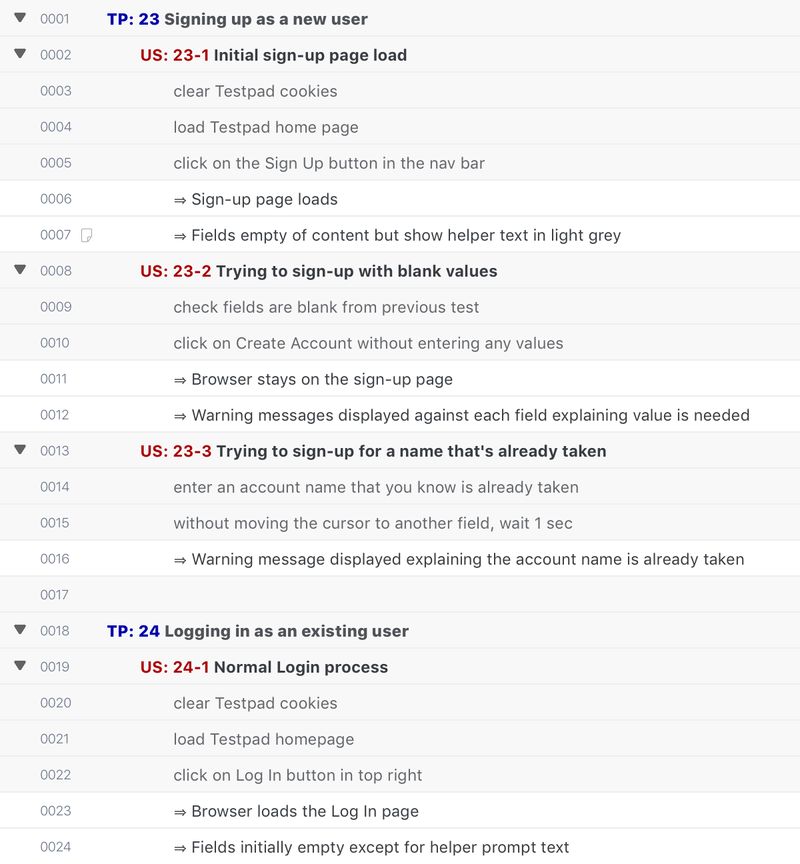
The formatting in this example is pure convention. There are lots of possibilities, but the general aim is to make good use of the hierarchical structure and keep each cell to a single row of text.
This example also makes use of Link Shortcodes defined in Project Settings, for convenient linking to e.g. User Story documents.
Short Scripts
The main issue with short scripts is in missing out on the power/efficiency of the script-editing page, with its progress bars, indentation structure, inline styling, keyboard-driven UI etc etc. It also overloads the Project view, as any reasonably sized project will have several hundred cases to test, and hundreds of scripts in one folder is just annoying to manage.
What does a short script look like?
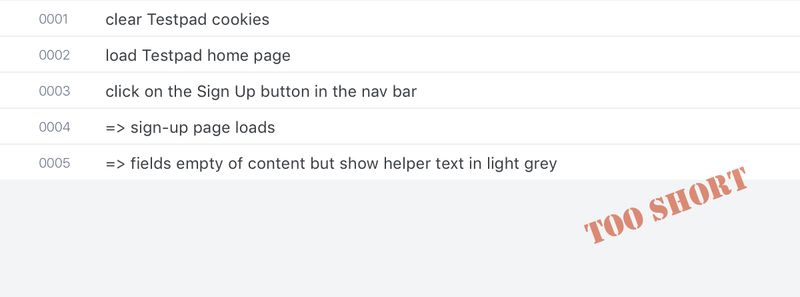
Or worse...
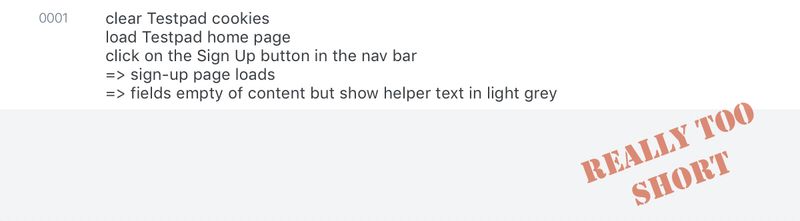
When instead you can have lots of tests in the one script:
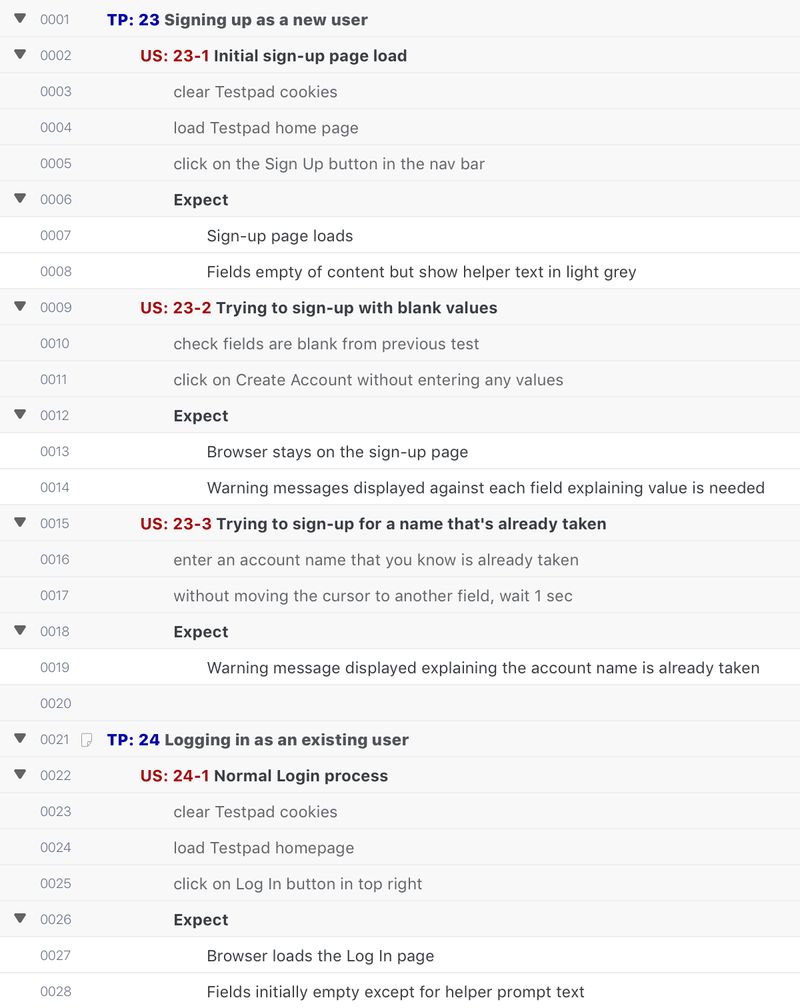
Which then lets you do things like collapse the rows for convenient overviews of your test coverage (collapse buttons hiding at the very bottom of the browser window):
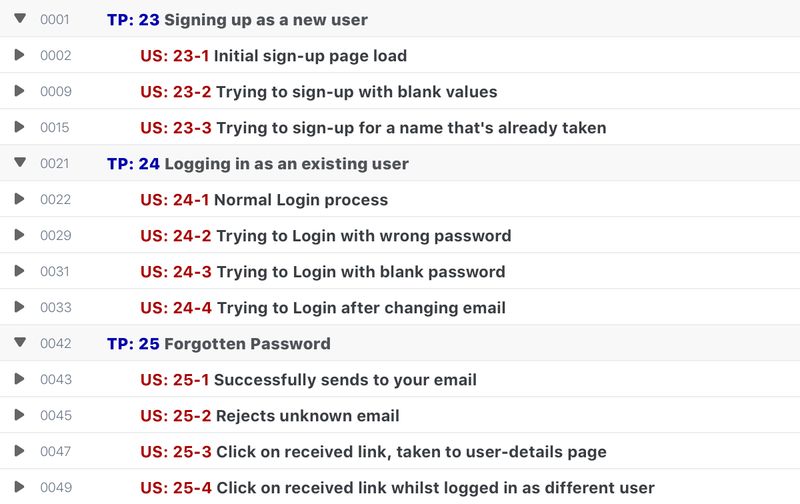
Or even:
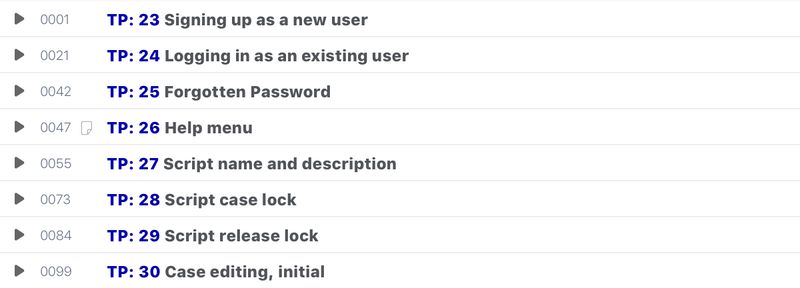
And here's another example in the BDD/Gherkin syntax format, which Testpad will auto-highlight when it spots rows starting with keywords like Given, When and Then:
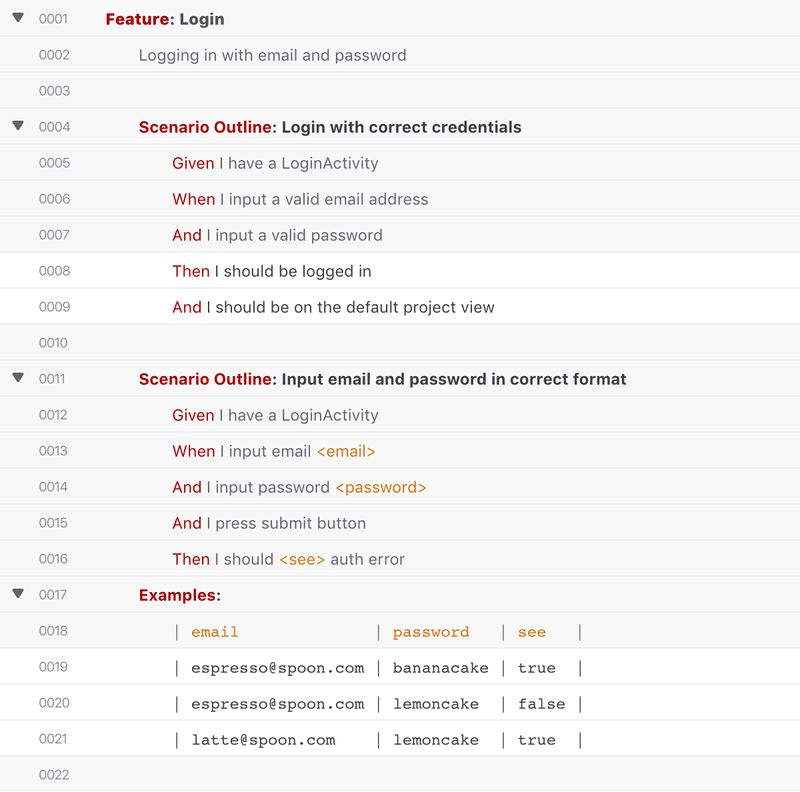
Refactoring: Joining Scripts Together
Lastly then, if you find yourself with lots of short scripts and want to combing them, here are two ways of getting that done...
COPY/PASTE BETWEEN TABS
Open Script A and Script B in separate tabs in the same browser.
In Script A, make a multi-row selection and press Ctrl-C (you should get a message saying "N tests copied").
Switch tabs to Script B, select (but don't focus on, as in you don't want the text edit cursor visible) the last row, and press Ctrl-V. You should get a message saying "N tests added".
If successful, head back to the Project view to delete Script A (right click on its name).
EXPORT/IMPORT
In Script A, use the Script Menu → Export → Tests As Raw Text.
Select and Copy the text in the text export dialog box.
Navigate to Script B, and use the Edit Menu → Import.
Paste in the copied export from script A and click on Import.
The tests from Script A should have been added to the bottom of Script B.
Refactoring: Splitting Scripts Apart
Similarly, if you have a script that's too long and haven't started collecting results yet, then you can use either of the above methods to copy a subset of tests out of one Script and paste them into a New (empty) Script. You then head back to the long script and delete the rows you just copied out. Be careful though, if you delete the wrong rows, you've only got Undo while you're on the page... as soon as you navigate away or reload, the Undo history is lost.
As usual, don't hesitate to email support@testpad.com if you have any questions, or even just to discuss your own test formatting in Testpad.
